How to ace your Google My Business listing in 7 easy steps

Google My Business is Google’s free tool that allows you to actively manage and optimise how your business appears in search listings. It allows you to connect with customers and give them everything they need to choose you over similar businesses. Your Google Business Listing is an important part of your marketing toolkit. It’s well worth taking the time to streamline your google listing to improve local search rankings and attract customers.
From a simple business listing, Google My Business has evolved into a full platform. It allows you to offer up-to-date information about your business, latest photos and offers. You can also easily connect with customers across Google Search and Maps by calling, messaging or leaving a review. Customers can also get directions to your physical location or click through to your website. Plus, the platform’s built in insights let you track how customers are engaging with your profile, through clicks, calls bookings and follows.
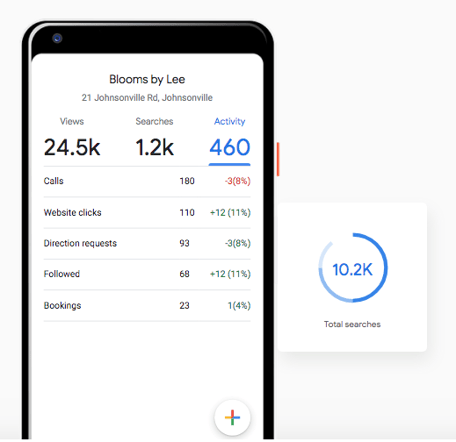
Once your Google My Business profile is set up and verified, you can add polish to your business on Google with these pro tips:
1. Make it accurate & complete
Provide as much information about your business as possible. That’ll make it easier for Google to match your business to customer searches and improve your search ranking.
As Google describes it, you’ll want to make sure your business information in Google My Business is accurate, complete and engaging. That means you should fill out contact details, category, attributes, and more. Make sure to use the right keywords where possible.
Local rankings in Google are based on three factors:
- Relevance: How well your listing matches a search
- Distance: How far your business is from the search or searcher
- Prominence: How well-known your business is
Select the right keywords to improve relevance.
Get things right the first time. Keep your account up-to-date after you verify and make sure Google always has the most accurate information to share with potential customers.
That means:
Business Name Use the business name as you would in the real world. It should be consistent with how it appears in your business signage, stationery, website and other branding.
Physical Address Double check your address, especially if you need to request a verification postcard. Use your precise and accurate address. P.O. boxes are not allowed.
Phone Number Use the number that connects to the specific location instead of one that goes to a central call centre. You can have more than one number. There should be one primary number for each location, preferably a local number.
Profile Short Name Also known as a custom name, this makes it easier for customers to find your business on Maps and Search. Your shortname should be associated with your business name or a name by which people commonly refer to your business.
For multi-location businesses, you can add your location to your short name. Your short name can be changed only up to 3 times per year.
Website Provide the website for your business, not a social media URL. Type in your complete url including http:// or https://. A maximum of 256 characters will be displayed.
Business Hours These are the hours that you are able to cater to the needs of your customer. You can add hours in the 24-hour format or in the AM/PM format. You can also do two sets of hours in one day. You can also specify special hours and holiday hours.
Category Choose the categories that are as specific to your business as possible. While you can have a primary category and other additional categories (up to 9), we recommend keeping that list small and choosing only the ones that describe your core business. Keep your categories consistent across all your locations if you have multiple locations.
Stay on top of your Google Updates. Google will often recommend updates to your business listing as it finds new information online. Users can also make suggestions on changes to your listings. You’ll see an update on your dashboard or get an email regarding these updates.
Highlights: These are optional but are highly recommended to let customers know what your business has to offer. They show up as badges on mobile devices. Attributes are category-dependent, but can include payment options, accessibility, offerings and more. See more information on attributes below.
Business Description Provide relevant and useful information on your products and services as well as the mission and history of your business. You are allowed 750 characters in this area but only 250 characters will show up in the Knowledge Panel, so use the space wisely by getting the most important information and keywords in the first part of that description. You can’t include URLS or HTML code in this area.
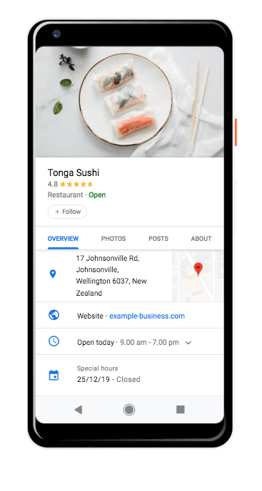
Watch this quick tutorial on how to edit your Google My Business Profile
2. Photos really matter
Photos are vital to stand out from the competition and showcase exactly what your business is about.
When you create your Google My Business profile, you’ll be able to add a logo and cover photo—much like you would on Facebook, Twitter, LinkedIn or Pinterest. Without these images, it will be harder for people to recognise your brand online.
Don’t stop there. Show off your location, products, or handiwork by posting additional photos. If you run a restaurant, post pictures of your meals, menus and interior. Make sure they are high quality, appealing and professional looking. According to Google, businesses with photos receive 42% more requests for directions, and 35% more clicks through to their websites.
How to add photos to your Google My Business profile:
- Sign in to Google My Business.
- Open the location you’d like to manage.
- Click Photos from the menu.
- Choose the type of photo that you’d like to add.
- Upload your photo from your computer or choose one you’ve already uploaded.
Choose good quality photos without excessive use of filters -- you do not want to disappoint people by misrepresenting your products or business. You can have up to 25 photos.
Remember that photos can come from both the business owner and from customers, so check this area often and report photos that are irrelevant to your business.
As with any search result, Google uses an algorithm to rank photos. This is based on the photos’ resolution, aspect ratio, focus, contrast, source and content.
3. Regularly post news, updates, and special offers
As noted above, information on your Google my Business profile such as you address, hours, and contact info, should always be accurate and up-to-date. Make sure you update this information if it changes.
Regular posts can be used to inform customers of updates, new products, special offers or events. Depending on your goal, these posts can keep your profile fresh, drive sales, and encourage visits to your physical or digital storefront.
How to create a post on Google:
- Sign in to Google My Business and open the location you’d like to manage.
- From the left hand menu, click Posts.
- Choose the type of post you’d like to create from the options provided.
- Enter the relevant information in each field. Copy should include necessary details and be concise. Limit copy to around 150-300 Characters
- Check out the Preview to double check formatting and spelling. To edit, click the back arrow.
- Include a call to action such as “Buy”, “Learn More”, or “Call Now”
- When you’re ready, click Publish.
High-resolution images or videos are highly recommended for posts as these reinforce your message and increase engagement. According to Google, people engage more with posts that have photos, videos, or GIFs in them.
Include Covid Updates
Use the COVID-19 post type to share more detailed and timely updates about what’s going on at your business. You can add information about:
- Closures or changes to opening times
- Safety and special hygiene practices
- Availability of gift cards to support your business
- Online classes and visits
COVID-19 update posts appear prominently on your profile and are more noticeable to your customers. Learn how to add your COVID-19 update post.
Engage your audience using these post ideas:
Offers
Do you have sales, discounts or special offers currently available? Use the post Offers option to tell your audience about it.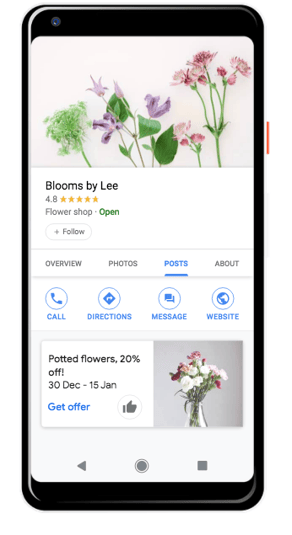
Events
Give people searching for your business a reason to come in and visit your offline store. Event posts are removed from the default view after 7 days or when the event date has passed.
Blog Posts
Make sure your amazing blog post on your website is added to your Google My Business post area. Add a short description and link directly to the blog post.
Holiday Messages
If you’re editing your special hours, take the opportunity to create a post with your holiday message.
Products
This is an excellent way to showcase a product, particularly a new or popular product. Show the price and add an enticing description and image.
4. Add special features and attributes
Special features are available for Google business accounts, depending on the category you’ve chosen.
Here’s a rundown of category-specific features available:
- Hotels can display class ratings and list amenities offered offered
- Restaurants and bars can upload menus, showcase popular dishes and add a link for online orders and reservations
- Service-oriented businesses can display a service menu and add a booking button
- Small and medium-sized companies can add product catalogues
If you think your business is eligible for one of these features, but you don’t see them, you may have chosen the wrong category. You can choose up to 10 categories for your business.
You can also add factual attributes about your business you’d like to share with your customers. For example if you run a shop or restaurant be sure to share information about wheelchair accessibility, Wi-Fi access or outdoor seating.
How to add or edit attributes:
- From your account dashboard, click Info.
- Find Add Attributes and select Edit. Search for the attribute you want to add, or scroll through all the available options for your business.
- Click Apply.
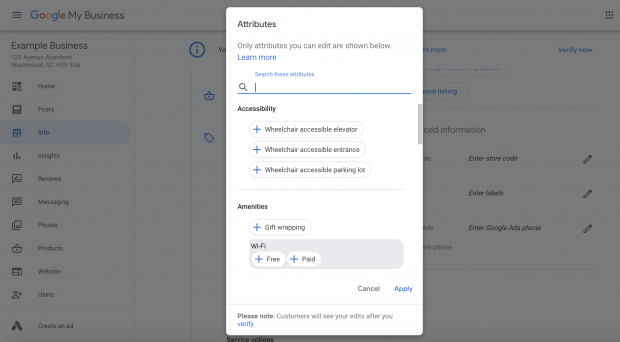
5. Encourage customers to leave reviews
This is perhaps one of the most powerful aspects of Google My Business. People trust other people more than they trust business so a good review can be the deciding factor that tips prospective customers in your favour. Reviews also improve your Google ranking.
The best time to ask for a review is just after providing a great experience. Either in store or online you can share a card or e-receipt that asks for a review. Google offers businesses access to a free marketing kit with stickers, social posts, and printable posters.
You can also create a custom shortlink to make leaving a review easy. It will look like: g.page/[yourcustomname].
How to get a custom URL for your Google My Business account:
- From the dashboard, click Info and then Add short name.
- Enter your short name. It can be up to 32 characters. You might need to come up with alternatives if the name you want is taken.
- Click Apply.
When it’s ready, your short name will show on your business profile.
6. Build trust by responding to reviews
Keep an eye out for new reviews coming in. Google sends an email notification to help you track them. Show current and prospective customers that you value their feedback by responding to reviews promptly. Not surprisingly, a survey by Google and Ipsos Connect indicates businesses that respond to reviews are considered 1.7 times more trustworthy than those that don’t.
Positive interactions build loyalty. Remember to respond authentically, and stay respectful and professional. That goes for negative reviews, too. Don’t ignore them.
Be proactive and turn things around by listening and addressing the issues raised. Be honest and look to resolve issues by offering an apology when it’s warranted. If the matter is sensitive, ask them to send you a private message.
Show people that your business is active and reliable, and prevent any possible spread of misinformation.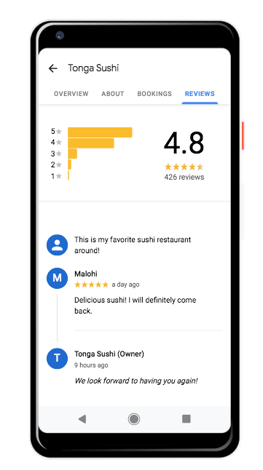
7. Refine paid and organic reach with insights
Another advantage to having a Google My Business profile is that it provides you with access to insights. These insights go above and beyond Google Analytics.
Track how many customers search for you, call your business, ask for directions, click on your photos, and more. Knowing what keywords, photos, and actions are most popular can help you adjust your profile—and even inform the content you create for social media.
Google My Business insights come in handy with Google Ads, too. With a Google Business account, you can use local extensions in your ads. These extensions show ads with clickable location details. Pair this feature with insights to increase engagement and drive down the cost per click.
Get fabulous exposure for your business by optimising your Google My Business listing. If you need help or have any questions contact Katherine on 021 228 4449 or email katherine@touchmarketing.co.nz we'd love to help take your business to the next level.
TAGS: